| |
Go Back

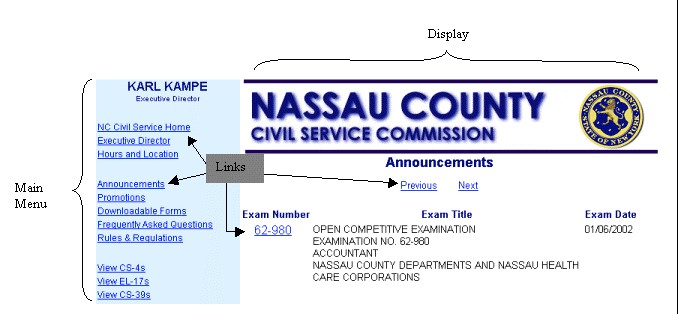
Main Menu (section highlighted in blue)
This section lists all of the different options available to you. To view one of these options simply click on the link (the blue and underlined words) and a new page will be revealed in the display area.
Display (area with white background to right of Main Menu)
This section will display information based on which link was selected. It also contains additional links. On pages where the information goes beyond the one page displayed on your screen you may use the Next link to go to the next page and the Previous link to go back. If you should hit a link that takes you to a page where the Main Menu can no longer be seen you can hit the links Go Back, NC Civil Service Home or Back, usually located at the top and bottom of a page, to return to the page with the Main Menu.
Go to Top

1. On the Main Menu section click on the Site Search link.
2. Next to the Search for: enter the text you want to find in that search box.
3. Click on the Search button when you are done to execute the search.
There are several ways to search for a key word or a key phrase. Here are some tips to make finding what you need quicker:
* - if you type '*one' it finds documents containing one, none, clone, telephone (and any other words of any length that ends with 'one')
and, AND, or & - if you type 'fork AND knife AND spoon' it finds documents containing all the conditions or words.
or, OR, and | - if you type 'fork OR knife OR spoon' it finds documents containing either of the conditions or words.
NOT, not, ! – if you type 'fork AND NOT knife' it finds documents containing the word fork.
Example: 'NOT[name] CONTAINS Smith' finds documents whose name field does not contain the word Smith.
" " Placing quotes around operators (like AND, OR, CONTAINS etc.) allows Notes to read them as normal words.
Go to Top
|